WordPress Integration
How to use our WordPress Plugin
Install our plugin from the WordPress-Marketplace: https://wordpress.org/plugins/sitesights-analytics/
Or download our plugin here: https://app-static.sitesights.io/sitesights-analytics.zip?v=2
Then upload our plugin here: Plugins > Upload Plugins:
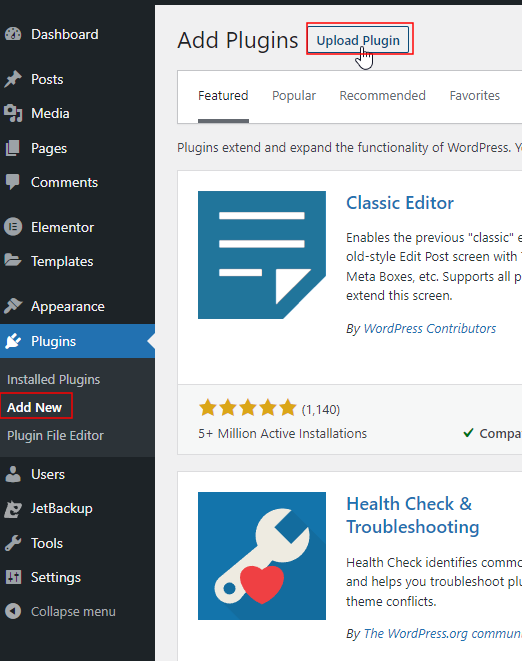
After you have installed our plugin, you have to add your website to the plugin options.
To open the Optionen go to Settings > SiteSights Options:

To find your website ID log into app.sitesights.io and go Websites > Select your website and click edit:
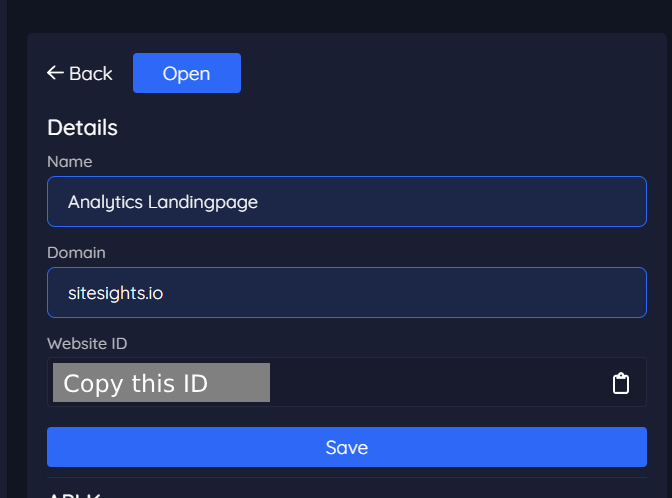
Copy the Website ID and place it into the WordPress SiteSights Options:

Now the tracking should be enabled. If you want to enable the SiteSights Dashboard in WordPress you have to enable your sharing URL and you have to copy your share link:
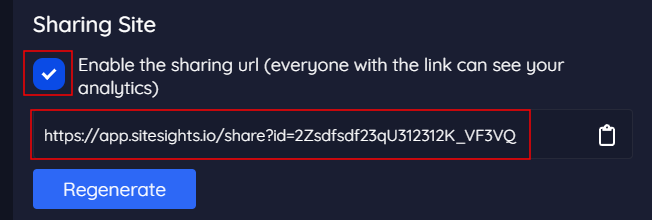
Now insert the Link here > Setup your Dashboard for WordPress.
You can see the dashboard on Dashboard > SiteSights Dashboard in WordPress.
Event Tracking with the WordPress Plugin
We are using CSS classes to track events on WordPress. Many plugins like Elementor allow to set custom CSS classes on all Elements. You need at least three CSS classes to track custom events.
You need to set the event name, parameter, and value for that parameter. You can set up multiple pairs of parameters and values. They are matched with a number.
.sitesights_event_name--downloads
.sitesights_event_param--1--type
.sitesights_event_value--1--brochureIn this example, we are tracking a custom event called downloads with the parameter type and each time this event is called it will add the value brochure once.
It's important to keep the structure of the classes right and that you use -- before you declare your own event.
.sitesights_event_name--signin
.sitesights_event_param--1--page
.sitesights_event_value--1--landing
.sitesights_event_param--2--section
.sitesights_event_value--2--priceIn this example we are tracking the sign in's on our website with the name signin. As the first parameter, we declare the page where the sign-in happened. In this case, it is the page landing. Secondly, we also track on which section the sign-in happened. Here it is in the price section.